
Recovering Wi-Fi Passwords Made Easy
Forgetting your Wi-Fi password can feel panic-inducing, especially when you're ready to connect a new device or entertain guests. Fortunately, there’s a straightforward way to retrieve forgotten passwords without needing to reset your router or contact your service provider. Whether you're on Windows, Mac, or Android, this guide will help you reclaim that elusive password in just a few minutes.
The Problem of Forgotten Passwords
Most technology users can relate to the frustration of forgotten passwords, particularly Wi-Fi passwords that are typically only entered once and then buried in our devices’ memory. Default passwords can often be found on the router, but if you’ve changed it for security reasons or misplaced the documentation, you’re not out of options.
Unlocking Wi-Fi Passwords on Windows
If your device has connected to the Wi-Fi network before, Windows saves this information. To retrieve the password:
- Open the Control Panel, navigate to Network and Internet, and click on Network and Sharing Center.
- Click on your active Wi-Fi connection, select Wireless Properties, and open the Security tab.
- Check the box labeled Show characters to reveal the password.
For networks connected in the past, utilize the command prompt:
- Right-click the Windows icon and select Windows Terminal (Admin).
- Type netsh wlan show profile and press Enter to list saved networks.
- To see a specific password, input netsh wlan show profile "NetworkName" key=clear. The password will display under Security settings as Key Content.
Finding Passwords on Mac
Mac users also have an efficient tool to recover Wi-Fi passwords through the Keychain Access application. Follow these steps:
- Open Spotlight Search and input Keychain Access.
- Tap on System in the sidebar, then select Passwords.
- Find your Wi-Fi network, double-click it, and check Show password. You must enter your Mac's login credentials to view the password.
With both Windows and Mac systems, retrieving your Wi-Fi password is a manageable task, allowing you to avoid any unnecessary delays in connecting your devices.
Conclusion
Understanding these recovery methods not only enhances your tech savviness but also makes home networking far more convenient. Next time you forget your Wi-Fi password, remember that your devices have likely saved it all along. Stay ahead of your tech needs!
 Add Row
Add Row  Add
Add 



Write A Comment